Sign in as an admin on app.orilearning.com, select your organization and site, then select 'Users' to create a new student user.
- Access app.orilearning.com through your web browser.
- Click on the 'Admin Sign In' option.
- Login to your account using the method chosen by your district: Username/Password, Clever, ClassLink, Google Single Sign-On (SSO), or Microsoft SSO.
- Select your organization's name in the left-side navigation panel in the Admin Portal.
- Choose the desired site by selecting 'Sites'.
- Select 'Users'.
- Click on the purple 'New' button to create a new user.
- Choose the 'User Type' option and select 'Student' from the drop-down menu.
- Input the student's first and last name into the designated name fields.
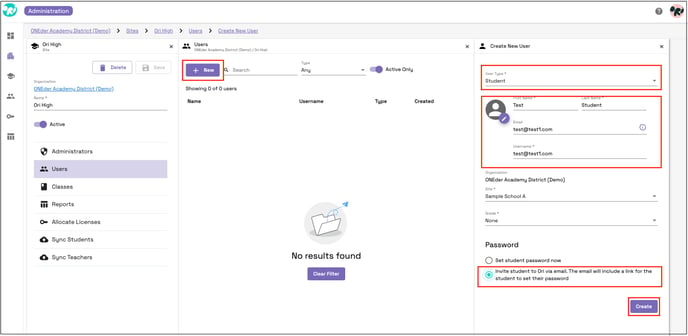
- Enter the student's email address in the 'Email' field. If you are using a username and password for login, you have the option to skip this step.
- For username:
- When using a SSO method such as Google SSO or Microsoft SSO for logging in, the student's email address must be entered in this field.
- If you are using a username and password for login, you have the option to customize this field to suit your login requirements.
- For username:
- Then, choose the 'Site' option and select the specific school site where the student is enrolled.
- Select the student's current grade level from the drop-down menu.
- Next, for the 'Password' section:
- If you choose to use a username and password for login, click on the first option to set the student's password immediately.
-
When utilizing a Single Sign-On (SSO) method like Google SSO or Microsoft SSO for logging in, choose the second option to 'Invite the student to Ori via email.' This email will contain a link for the student to set up their password, although this step of setting up a password is not mandatory for SSO functionality.
District and school users plan to sign in with Google or Microsoft will need to verify their email during their initial login. After the first login attempt using single sign-on, users will receive an email with a verification code to enter. If users encounter issues receiving emails from external sources, they should contact their IT Department to allow emails from support@orilearning.com for user verification purposes.