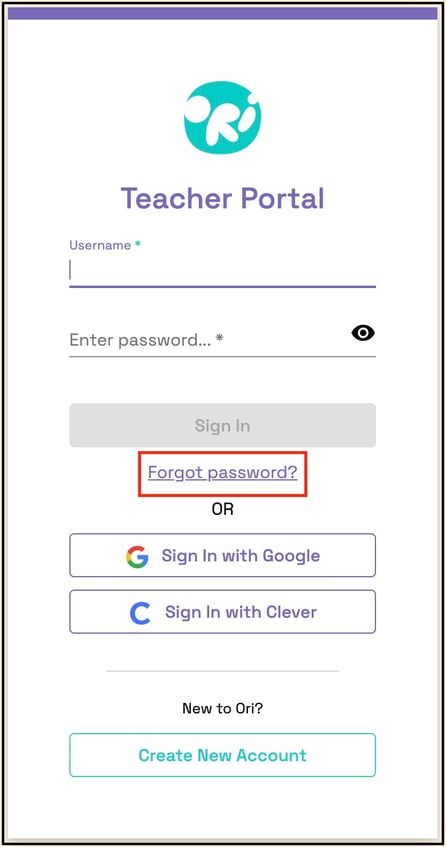Districts can choose from different sign-in methods like Google Single Sign On (SSO), Microsoft SSO, Clever, ClassLink, or traditional username/password logins. Users can sign in with their chosen method.
When selecting the method for signing in, your district has the flexibility to select from a range of methods including Google SSO, Microsoft SSO , Clever, ClassLink, or traditional username and password logins.
- To sign in using Google, district and school users of Google districts or schools can simply click on the "Sign in with Google" button on the student sign-in page. This option seamlessly syncs with their Google credentials for easy access.
- To sign in using Microsoft district or school users may choose the "Sign in with Microsoft" button on the student sign-in page to seamlessly sync with your Microsoft credentials.
- If your district has opted for Clever sign-in, district and school users can simply click on the Clever sign-in button and input the correct credentials to access their accounts seamlessly.
- If your district has chosen to use ClassLink for sign-in, district and school users can simply click on the ClassLink button and enter their correct credentials to access their accounts seamlessly.
- To access Ori using a username and password, your Ori administrator will provide district and school user credentials once accounts are created. Teachers can log in by visiting app.orilearning.com and selecting 'Teacher Sign In', then entering the provided credentials. Similarly, students can log in by visiting the same website but selecting 'Student Sign In' instead, and entering their provided credentials. Once the account is set up, users will receive a welcome email with their username and a link to set their personalized password. It's crucial to follow the instructions in the welcome email, as the password set-up link expires within 24 hours.
District and school users who sign in with Google or Microsoft will need to verify their email during their initial login. After the first login attempt using single sign-on, users will receive an email with a verification code to enter. If users encounter issues receiving emails from external sources, they should contact their IT Department to allow emails from support@orilearning.com for user verification purposes.
Need help with your password?
If you ever forget your password or the welcome email link to set up your password has expired, don't fret. Just click on the "Forgot password?" button in the "Sign In / Register" window, and a pop-up box will appear to guide you through receiving a new password set-up link.
- Provide the email address linked to your account.
- An email to help you recover your password will be sent to the email address associated with your account.
- Within the email, locate and click on the "Reset Password" button.
- After clicking on the "Reset Password" button in the email, Ori will guide you to the page where you can create a new password.
- Create and confirm your new password..